Before you can start creating vRO workflows to manipulate and manage Active Directory, you’re going to need to add your domain to vRO, follow the below configuration steps to get started:
Open up the vRO client, ensure you are in “Design” view, then navigate to Library à Microsoft à Active Directory à Configuration
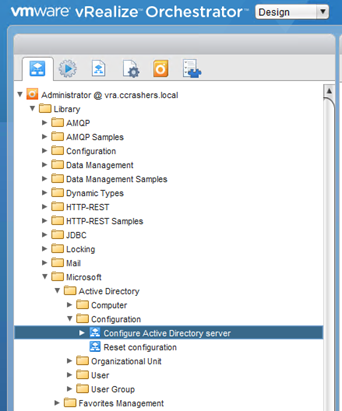
The workflow we are interested in at the moment is the “Configure Active Directory Server” workflow. Right click the workflow and select “Run Workflow”

Fill out the details pointing AD Host to either the hostname or IP address of a Domain Controller, then click “Next”

I created a service account in AD that has domain admin rights, I’ll use this account here to run this workflow, enter your username and password and then click on “Submit”
If the workflow runs successfully you will see in the vRO client
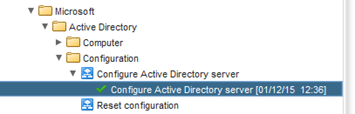
You can also change the vRO view to “Administer” and you can now browse the domain
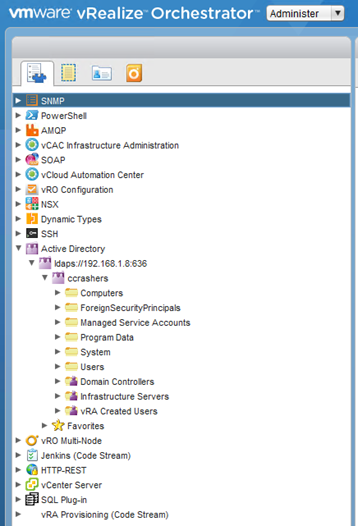
You can now start to work with AD workflows for your domain