This has probably been covered in a million places, but if you want to add a database to vRO, to allow vRO to run modify the database as part of a workflow do the following:
First we are going to need a JDBC URL for the SQL Databse, luckily vRO comes with its very owm built in JDBC URL Generator workflow:
Open the vCO client à Library à JDBC à JDBC URL Generator and start the workflow
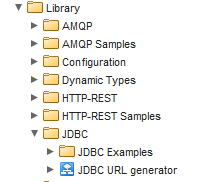
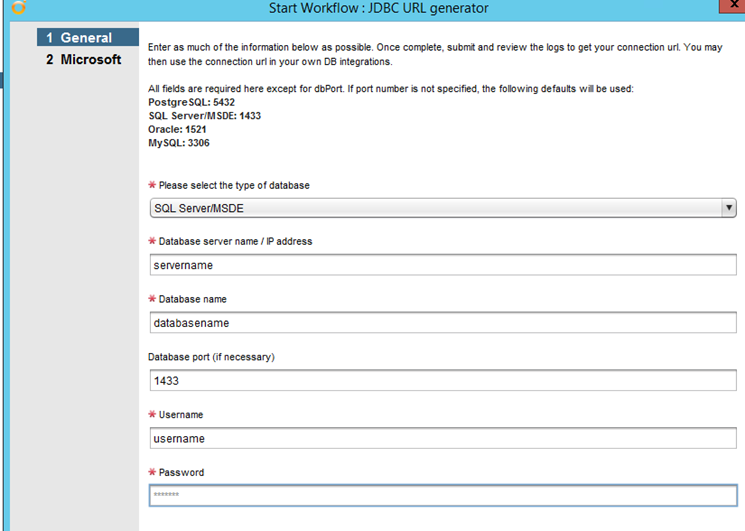
On the Next screen you should only enter a domain name if the user account you specified is an AD user, if you are using a SQL account leave the domain blank. This caught me out once.
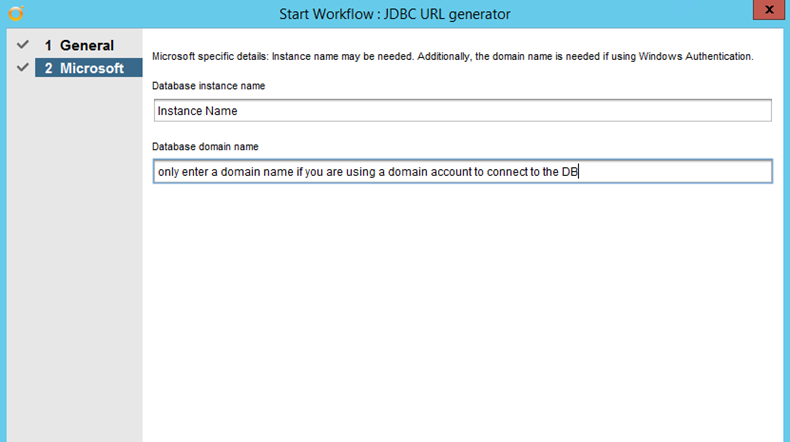
Click Submit and when the workflow runs on the right hand will you see the JDBC URL in the logs
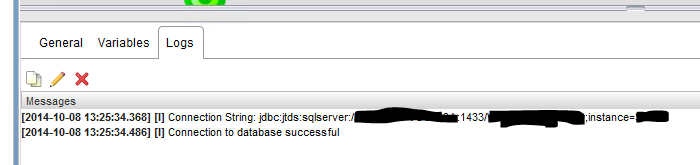
Copy this and then go to Library à SQL à Configuration à Add a database
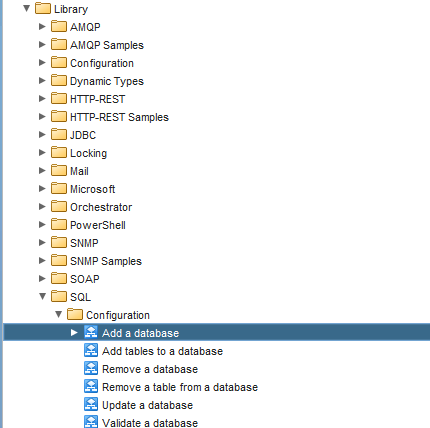
Start the workflow and enter your details, paste the entire JDBC URL we created earlier, deleting what was already present.
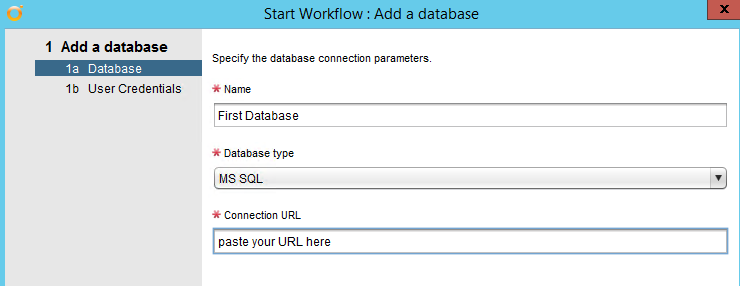
Enter the credentials and Submit
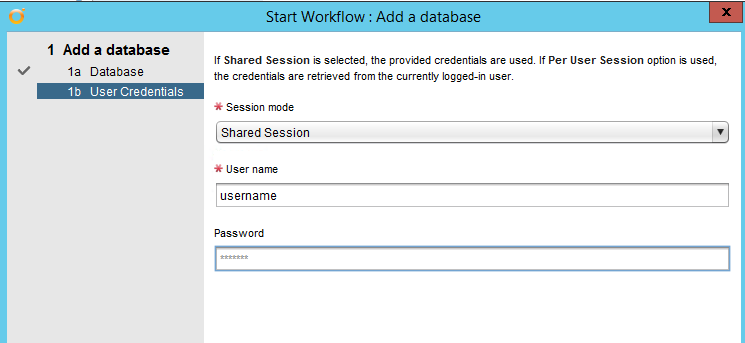
You have now added a SQL Database that can edited via vRO.
One comment